Exercitation ullamco laboris nis aliquip sed conseqrure dolorn repreh deris ptate velit ecepteur duis.
- Plot No. F-465, K&B Tower 2nd Floor, Phase 8A, Mohali.
- Support 9982020009
AUTOCAD ME
Industrial Training & Internship Programs For 6 Weeks And 6 Months in Mohali/Chandigarh
At BONNTECH, we advance the fate of innovation by improving the skills and capacities of each individual to prepare according to business needs.
At BONNTECH, we are responsible for delivering innovations that encourage entrepreneurial action. We offer a month and a half summer prep in AutoCad for Students, a fully work-oriented, business-based prep that allows students to remove live activity from business. We are giving AutoCad a confirmation to prepare in Chandigarh. We are giving the best AutoCad course in Chandigarh which can be a defining moment for all students who have completed B.tech, BCA, MCA, BBA, MBA courses and some more. In the age of personal computers and innovation, it is almost difficult to get a job with just degrees or certificates.
You should understand nothing less than one of the most important innovations in the areas of system administration, programming, web development, human resources, finance and accounting, etc. and have solid information. BONNTECH company provides the best AutoCad prep in Chandigarh with fully prepared labs and assorted assets. The Inventive ARTS India program puts together an amazing prep tool that can be done in the classrooms as well as in the store.
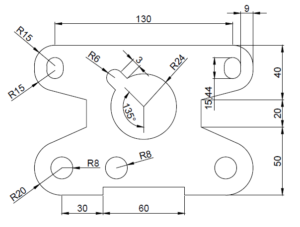
We offer a wide range of projects for 4½ months of preparation under the guidance of the best mechanical experts. We are delighted to be recognized as the best AutoCad preparation facility in Chandigarh each year, as a half preparation program in Delhi and NCR, and to dominate in space as a result of the group’s meticulous efforts.
The one and a half month AutoCad preparation program is designed to give students an encounter with business and help them start their professional careers. Our group of experienced senior mentors works together with committed insights into LIVE projects from various company areas. At BONNTECH we support you in choosing a career with the right AutoCad training path.
Participants in the preparation learn various basic parts of AutoCad quickly and with ongoing assignments
Autocad (2D/3D)
Creating a Simple Drawing
- Starting AutoCAD
- AutoCAD’s Screen Layout
- Working with Commands
- Opening an Existing Drawing
- Fileo Saving Your Work
- AutoCAD’s Cartesian Workspace
Basic Drawing & Editing Commands
- Drawing Lines
- Erasing Objects
- Drawing Lines with Polar
- Trackingo Drawing Rectangles
- Drawing Circles
- Viewing Your Drawing
- Undoing and Redoing Actions
Drawing Precision in AutoCAD
- Using Object Snap
- Object Snap Overrides
- Polar Tracking Settings
- Object Snap Tracking
- Drawing with SNAP and GRID
Making Changes in Your Drawing
- Selecting Objects for Editing
- Moving Objects
- Copying Objects
- Rotating Objects
- Scaling Objects
- Mirroring Objects
- Editing Objects with Grips
Drawing Organization and Information
- Creating New Drawings With
- Templates
- What are Layers?
- Layer State
- Changing an Object’s Layer
Advanced Object Types
- Drawing Arcs
- Drawing Polylines Editing
- Polyline Drawing Polygons
- Drawing Ellipses
- Measuring Objects
- Working With Properties
Advanced Editing Commands
- Trimming and Extending
- Stretching Objects
- Creating Fillets and Chamfers
- Offsetting Objects
- Creating Arrays of Objects
Inserting Blocks
- Inserting Blocks from Tool Palettes
- Inserting Blocks using Insert
- Inserting Blocks with Design Center
Preparing to Print
- Printing Concepts
- Creating Viewports
- Setting up Layouts
- Guidelines for Layouts
- Printing Layouts
- Printing Check Plots
Annotating Your Drawing
- Working with Annotations
- Adding Text in a Drawingo
- Modifying Multiline Text
- Formatting Multiline Text
- Hatching
- Dimensioning Concepts
- Adding Linear Dimensions
- Adding Radial and Angular Dimensions
- Editing
- Dimensions
- Adding Notes to Your Drawing
Beyond the Basics
- Setting up the Interface
- Using the Keyboard Effectively
- Working in Multiple Drawings
- Using Grips Effectively
- Additional Layer Tools
Coordinate Entry - Locating Points with Tracking
- Construction Lines
- Placing Reference Points
Creating and Organizing Blocks
- Creating Blocks
- Editing Blocks
- Removing Unused Elements
- Adding Blocks to Tool Palettes
- Modifying Tool Properties in Tool Palettes
Drawing Setup and Utilities
- Why Use Templates?
- Controlling Units Display
- Creating New Layers
- Adding Standard Layouts to Templates Saving Templates
- Creating Text Styles
- Creating Dimension Styles
- Creating Multileader Styles
Advanced Layouts and Printing
- Creating and Using Named Views
- Creating Additional View ports
- Layer Overrides in Viewports
- Additional Annotative Scale Features
- DWF Plotting and Viewing
- Publishing Drawing Sets
Other Topics
- How to Use Quick Calc
- Additional Zoom Commands
- Creating Model Space
- Viewportso Advanced Object
- Selection
- Single-Line Text
- Other Text Tools
- Additional Dimensioning Tools
- Creating Boundaries
- Working with Regions
- Temporary Overrides
| AUTOCAD ME Course Fee and Duration | |||
|---|---|---|---|
| Track | Regular Track | Weekend Track | Fast Track |
| Course Duration | 45 - 60 days | 12 Weekends | 30-35 days |
| Hours | 2 hours a day | 3 hours a day | 6+ hours a day |
| Training Mode | Live Classroom | Live Classroom | Live Classroom |
